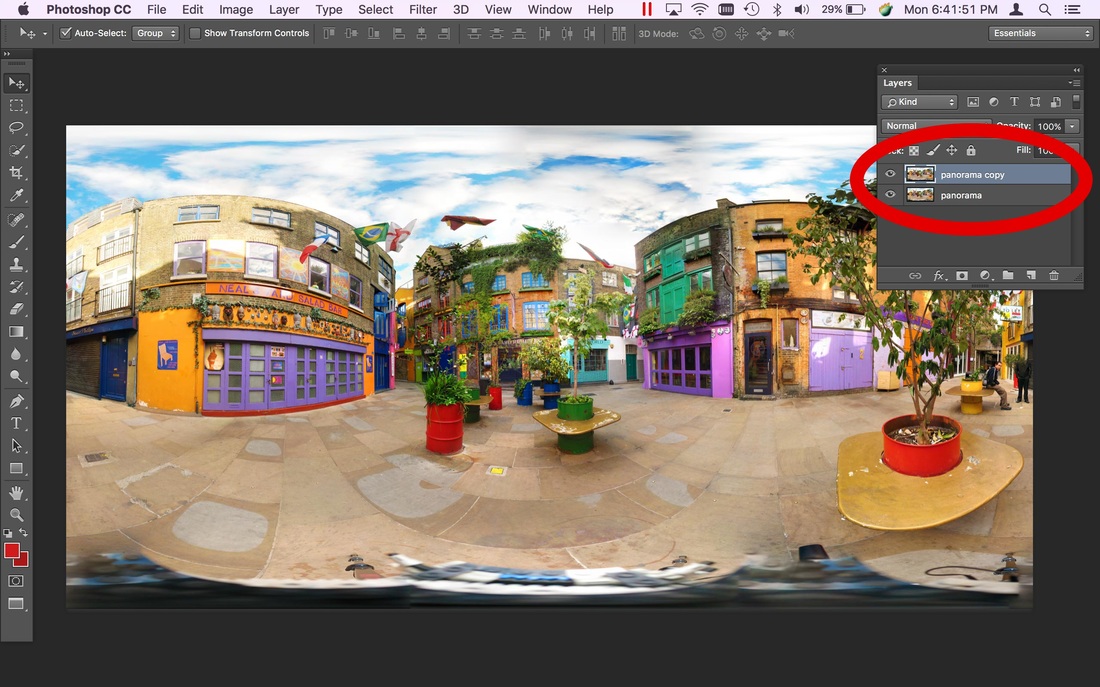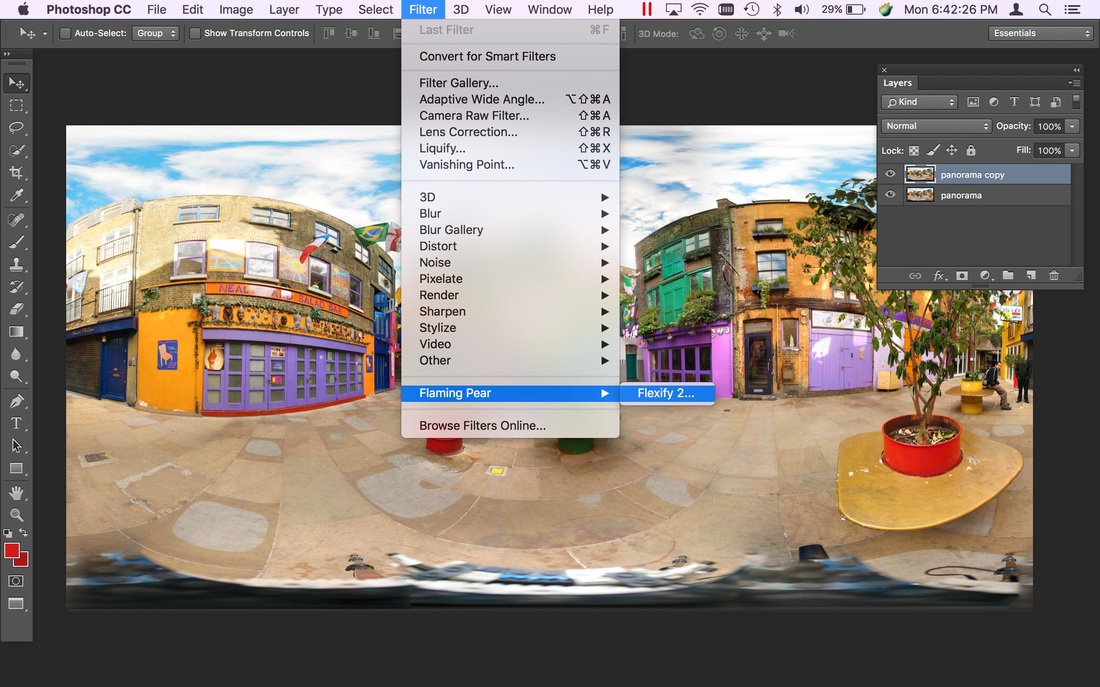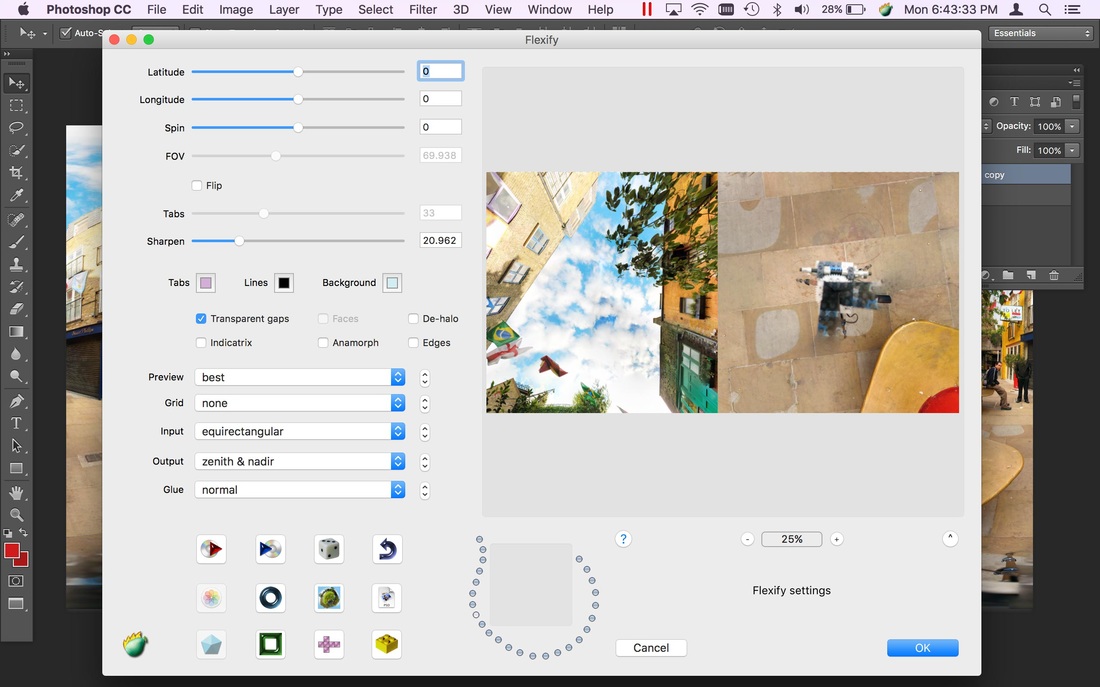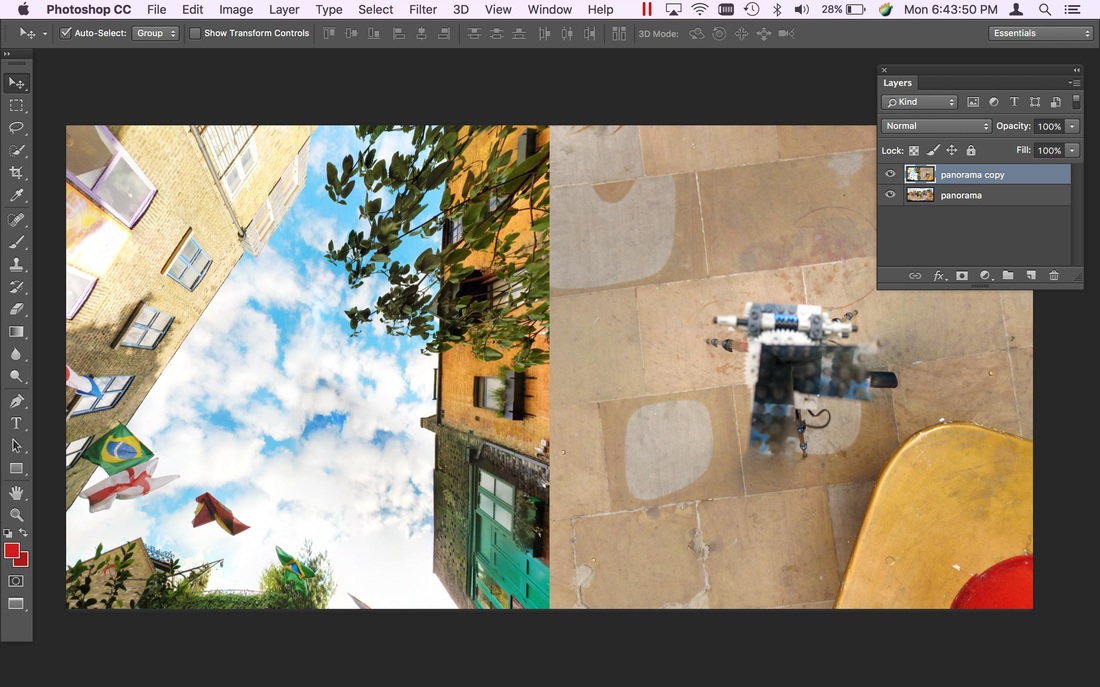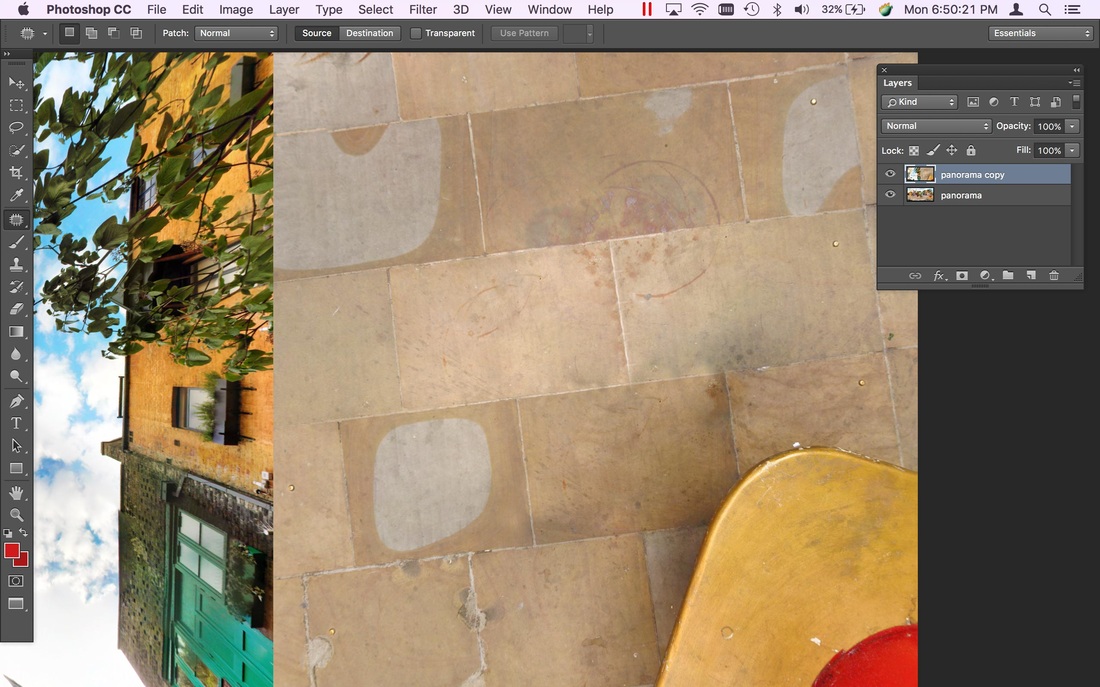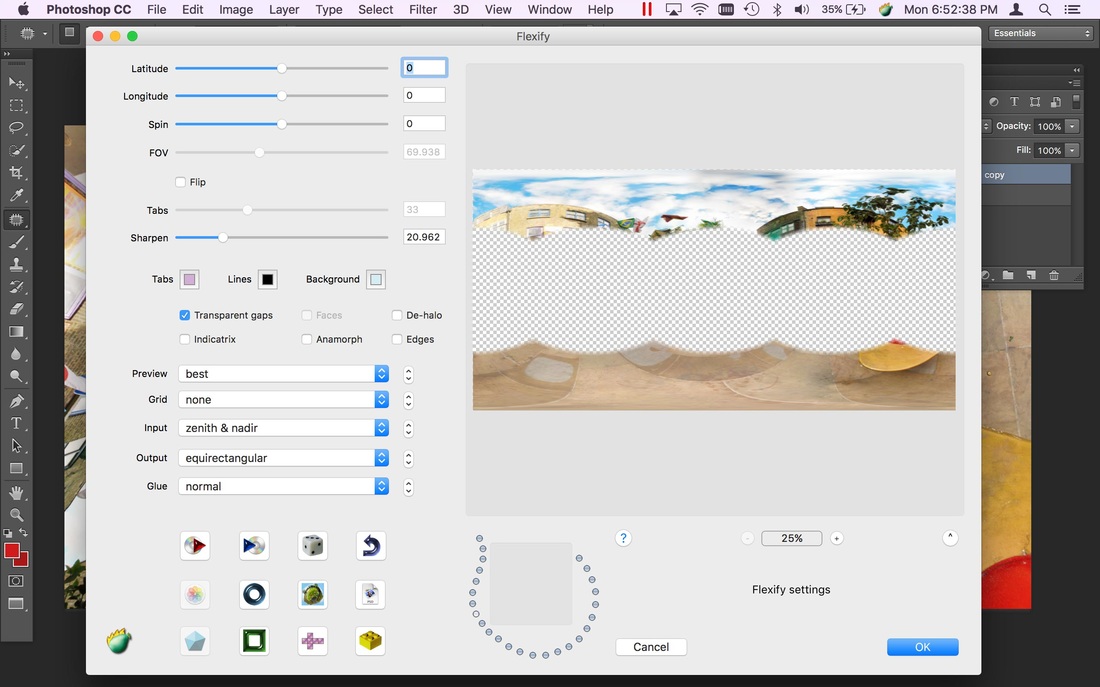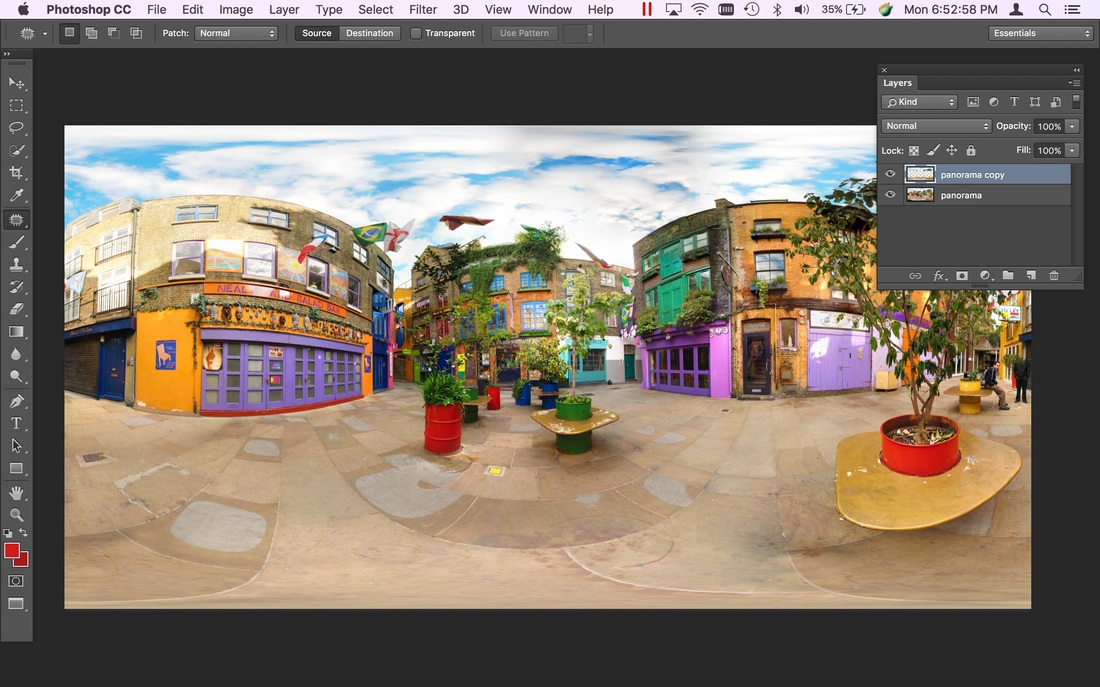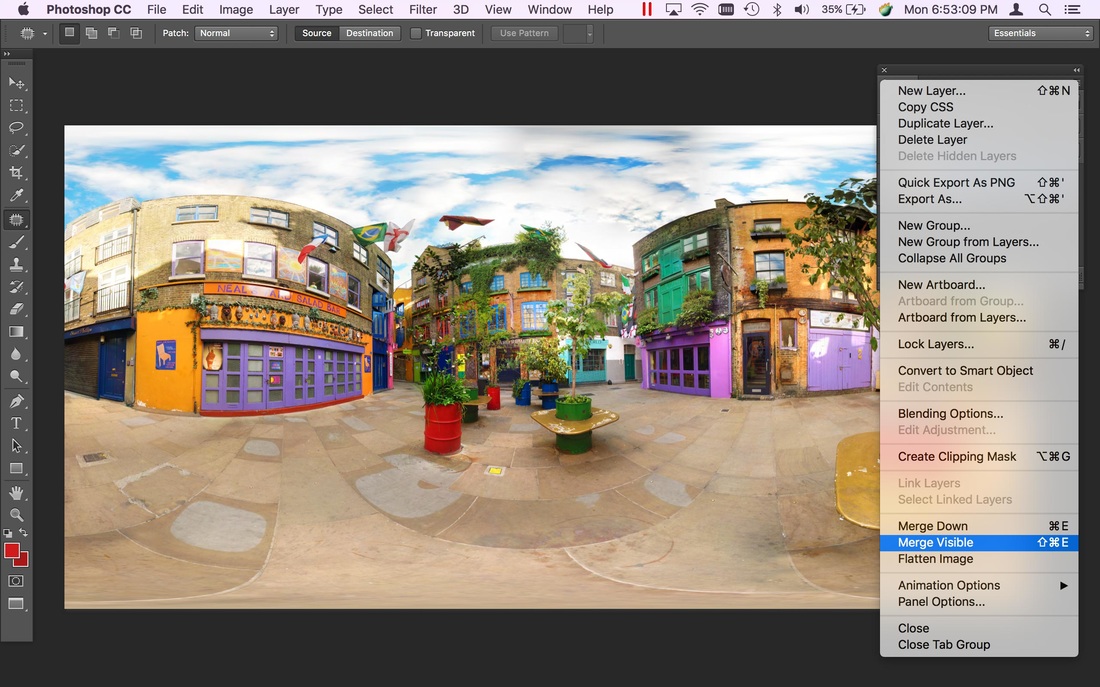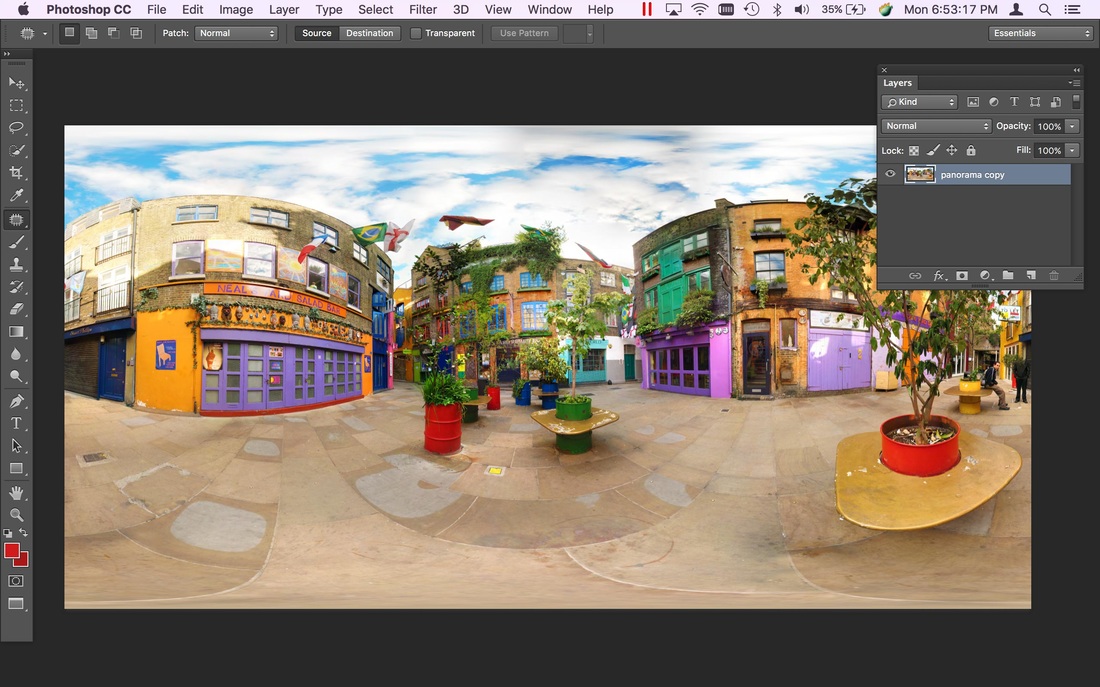Here’s a step-by-step guide to painting out tripods with Flexify 2.
1. Open an equirectangular image.
2. Duplicate the image onto a new layer.
3. Start Flexify...
4. ...and use Flexify with Input = equirectangular, Output = zenith & nadir.
5. Click OK, and you get this result.
6. Use the cloning and healing brushes to paint out the tripod.
7. Use Flexify again, this time with Input = zenith & nadir, Output = equirectangular, and Transparent Gaps on.
8. Click OK, and you’ll get this result.
9. Use “Merge Visible” to combine your edits with the original pano.
10. This is the final result.